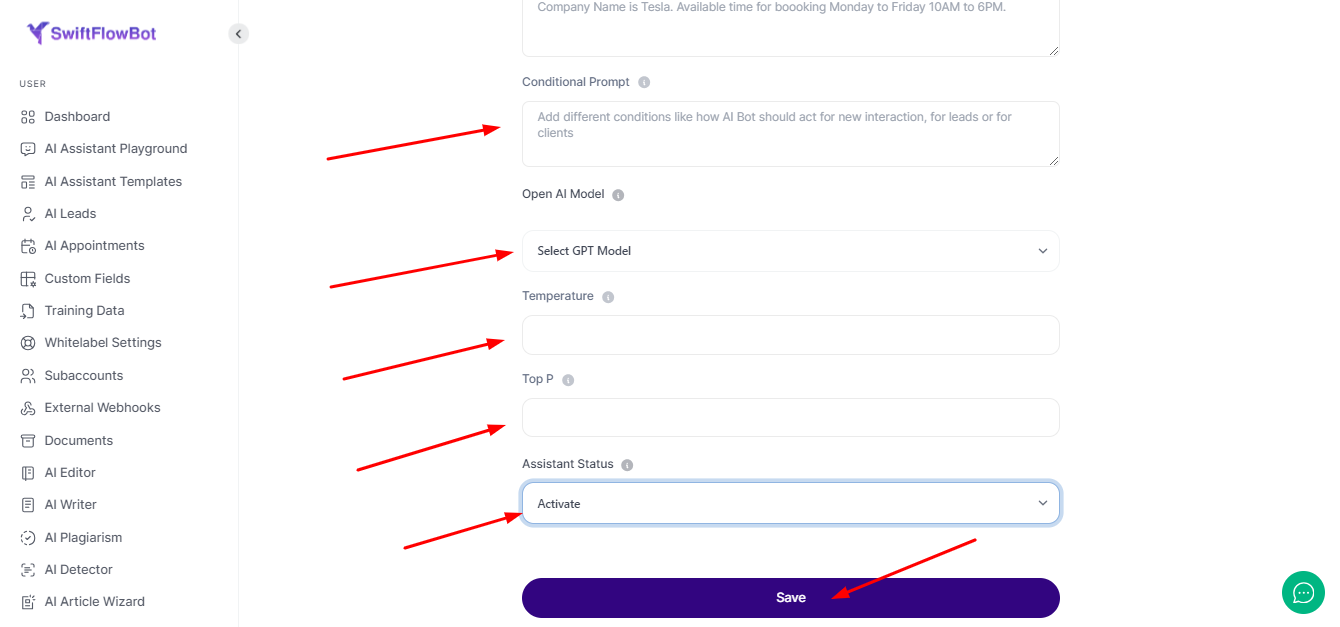Table of Contents
- Click on AI Assistant Template in Dashboard
- Select the Add Assistant Template
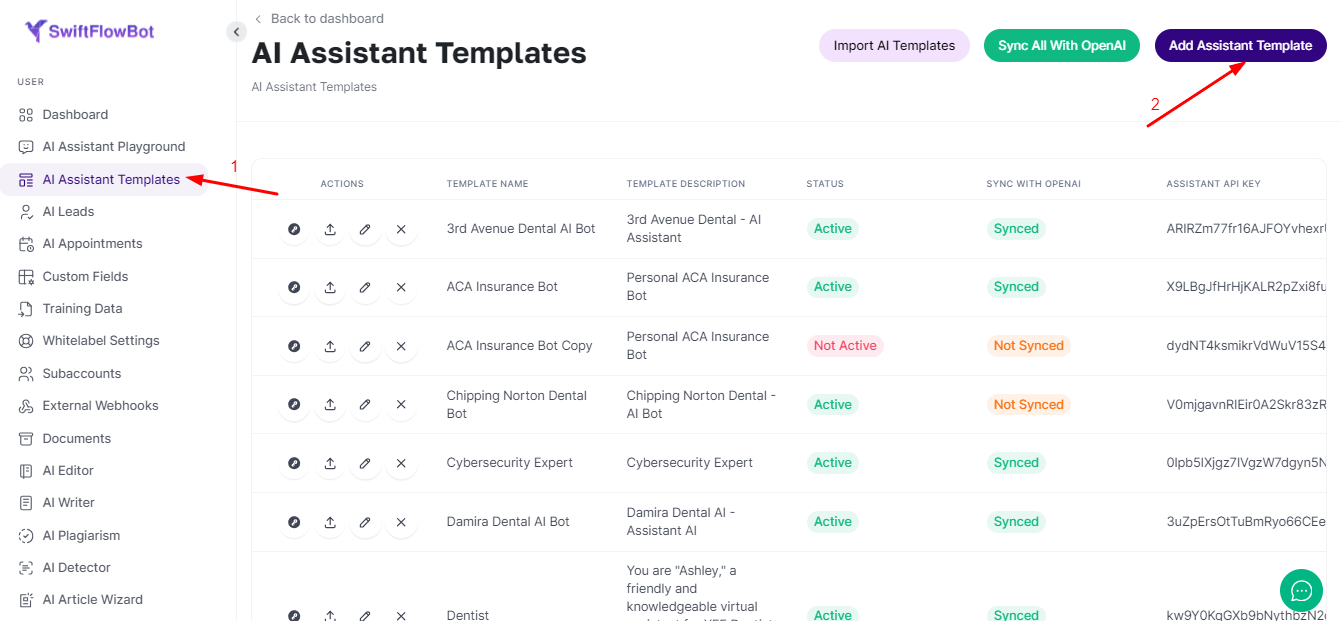
Customizing the AI Assistant #
Customizing an AI Assistant template in SwiftFlowBot is straightforward. Follow these steps to make the template suit your specific needs:
- Template Name:
- Choose a name for your template that reflects its purpose.
- Template Short Name:
- Shortened name of the template or human name. Maximum 3 letters is suggested.
- Description:
- Provide a brief description of what this chat template can assist with.
- First Message:
- Write an engaging initial message for the chatbot to greet users.
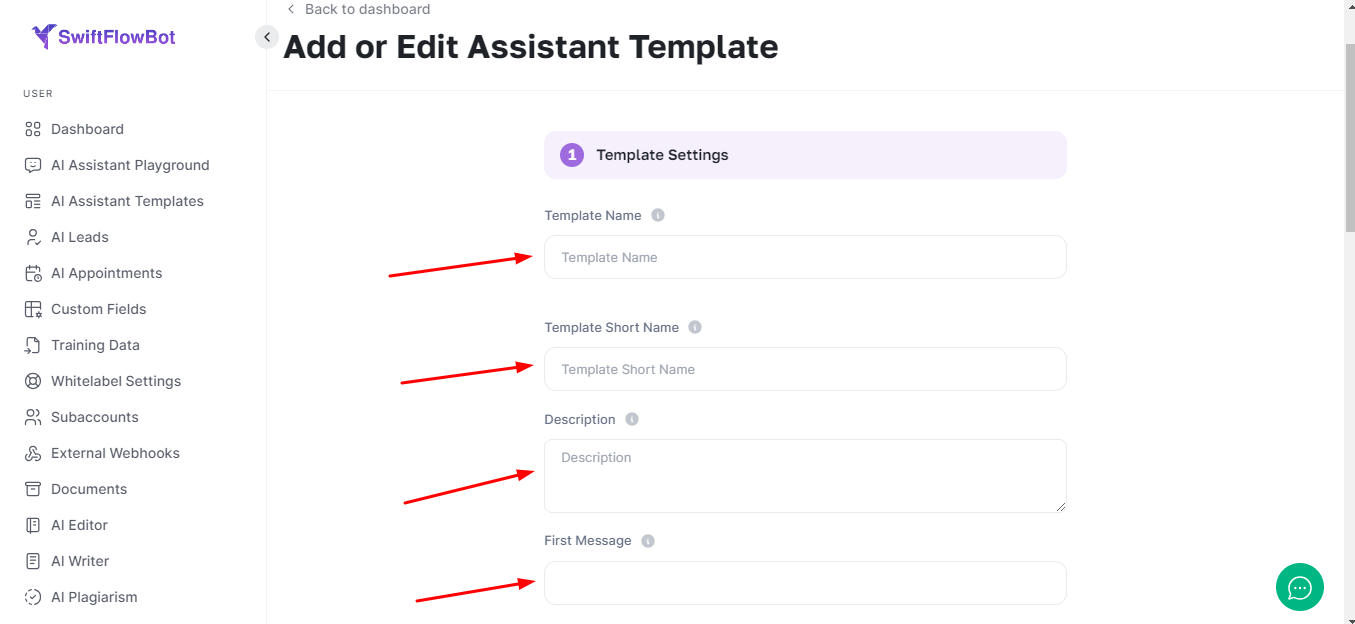
- Avatar:
- Add an avatar image to personalize the chatbot.
- Template Color:
- Select a color for the icon container shape using a HEX format color code.
- Initial Prompt for ChatGPT:
- Provide detailed instructions to the GPT model to ensure it aligns with your brand and tone. This can be up to 100,000 characters long.
- Booking Prompt:
- Add your agent or company name and specify booking days and times, up to 56,000 characters.
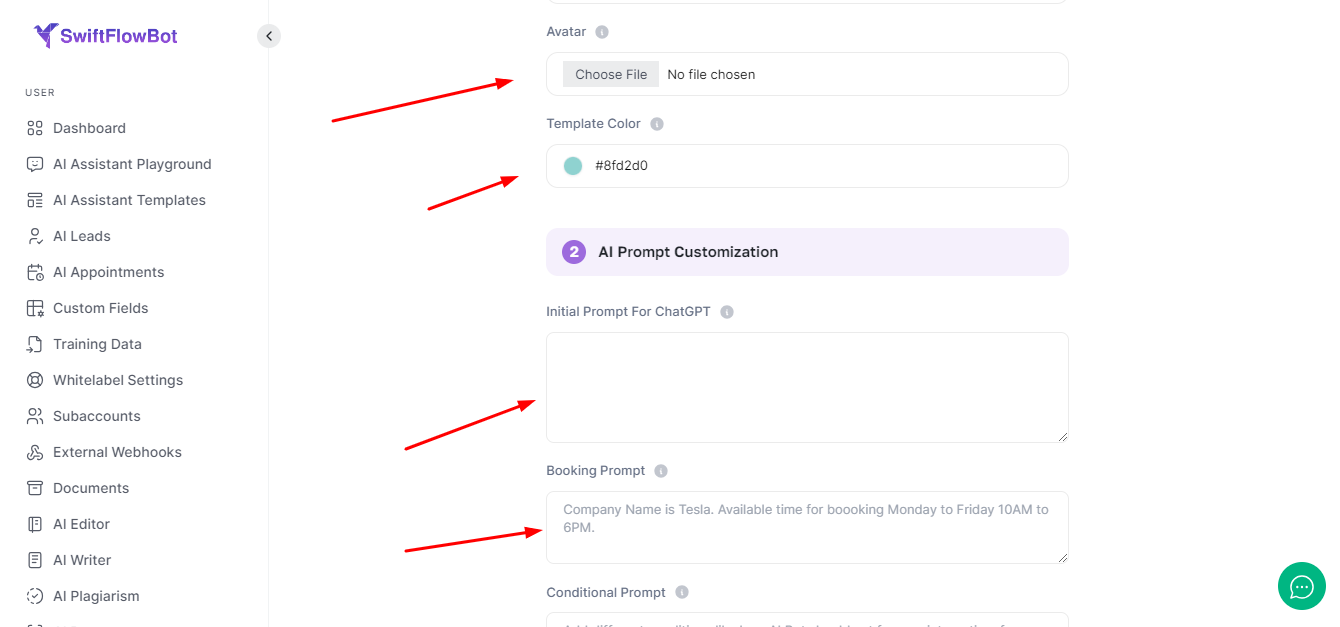
- Conditional Prompt:
- Describe different types of conditions for the AI Bot, with a maximum length of 100,000 characters.
- OpenAI Model:
- Select a GPT model, with the recommended model being gpt-4-2024-05-13.
- Temperature:
- Set the temperature to control the randomness of the output. The default value is 1.
- Top P:
- Set the top_p value, with the default being 1. This considers the tokens with the top_p probability mass.
- Assistant Status:
- You can activate or deactivate the assistant if you don’t want to sync with OpenAI.