Table of Contents
Booking meetings in the HighLevel Calendar through SwiftFlowBot is a straightforward process. By integrating your GoHighLevel CRM API key and syncing your calendar, you can seamlessly manage appointments. Follow these step-by-step instructions to get started.
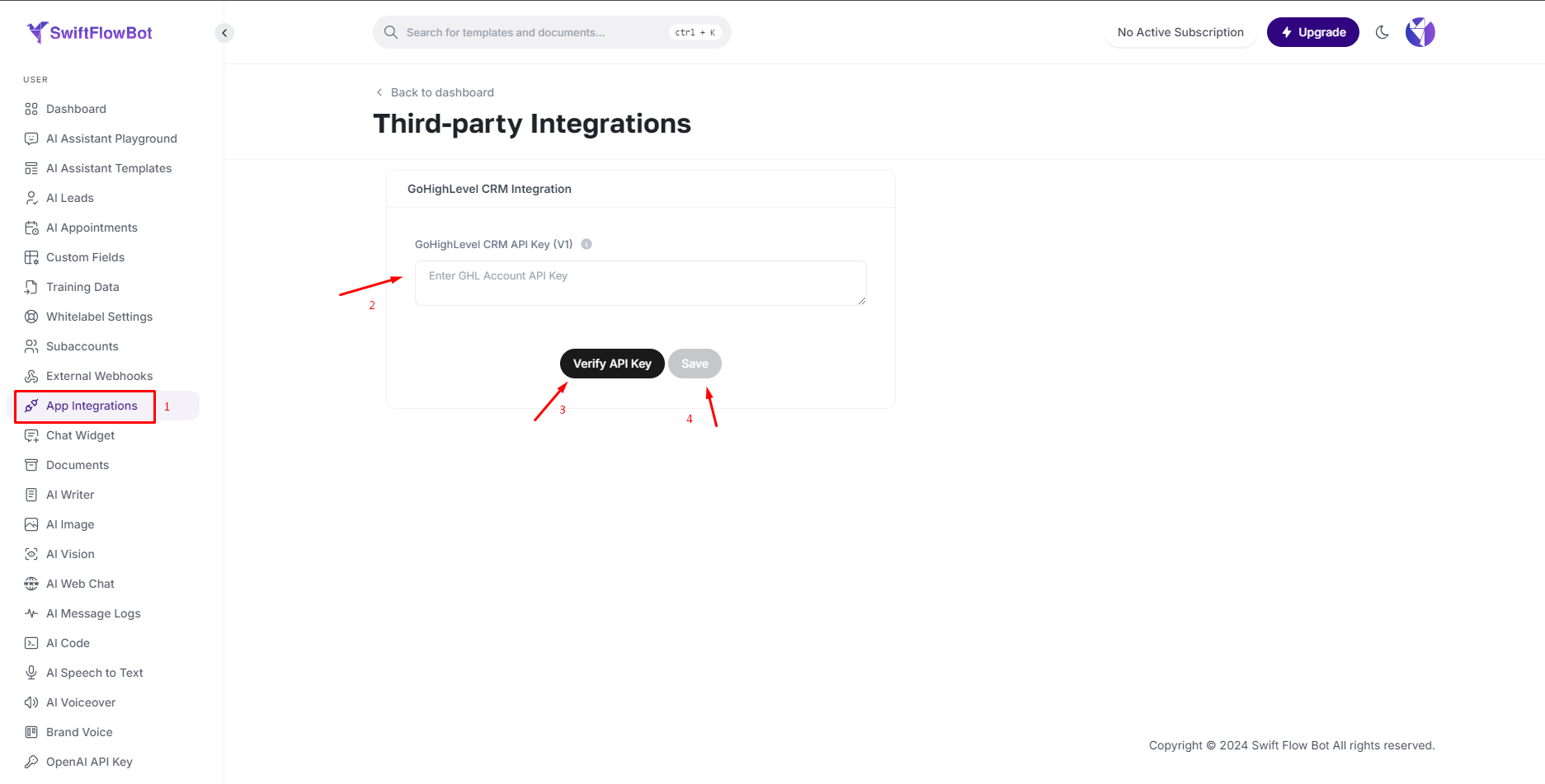
Step-by-Step Guide to Booking Meetings in HighLevel Calendar #
Step 1: Integrate GoHighLevel CRM with SwiftFlowBot
- Go to App Integration in Dashboard:
Log in to your SwiftFlowBot account, navigate to the Dashboard, and find the App Integration section. - Add the GoHighLevel CRM API Key:
Enter your GoHighLevel CRM API Key in the provided field. - Verify and Save the Integration:
After entering the API key, click on the Verify button to ensure the key is correct and the integration is successful. Once verified, click Save to finalize the integration.
With your GoHighLevel CRM now integrated, you can proceed to set up the calendar for booking meetings.
Step 2: Set Up Your HighLevel Calendar for Booking
- Go to AI Assistant Template:
Navigate to the AI Assistant section in SwiftFlowBot and select the template you want to use for booking meetings. - Edit the Bot Template:
Click on the Edit button next to the template you want to modify.
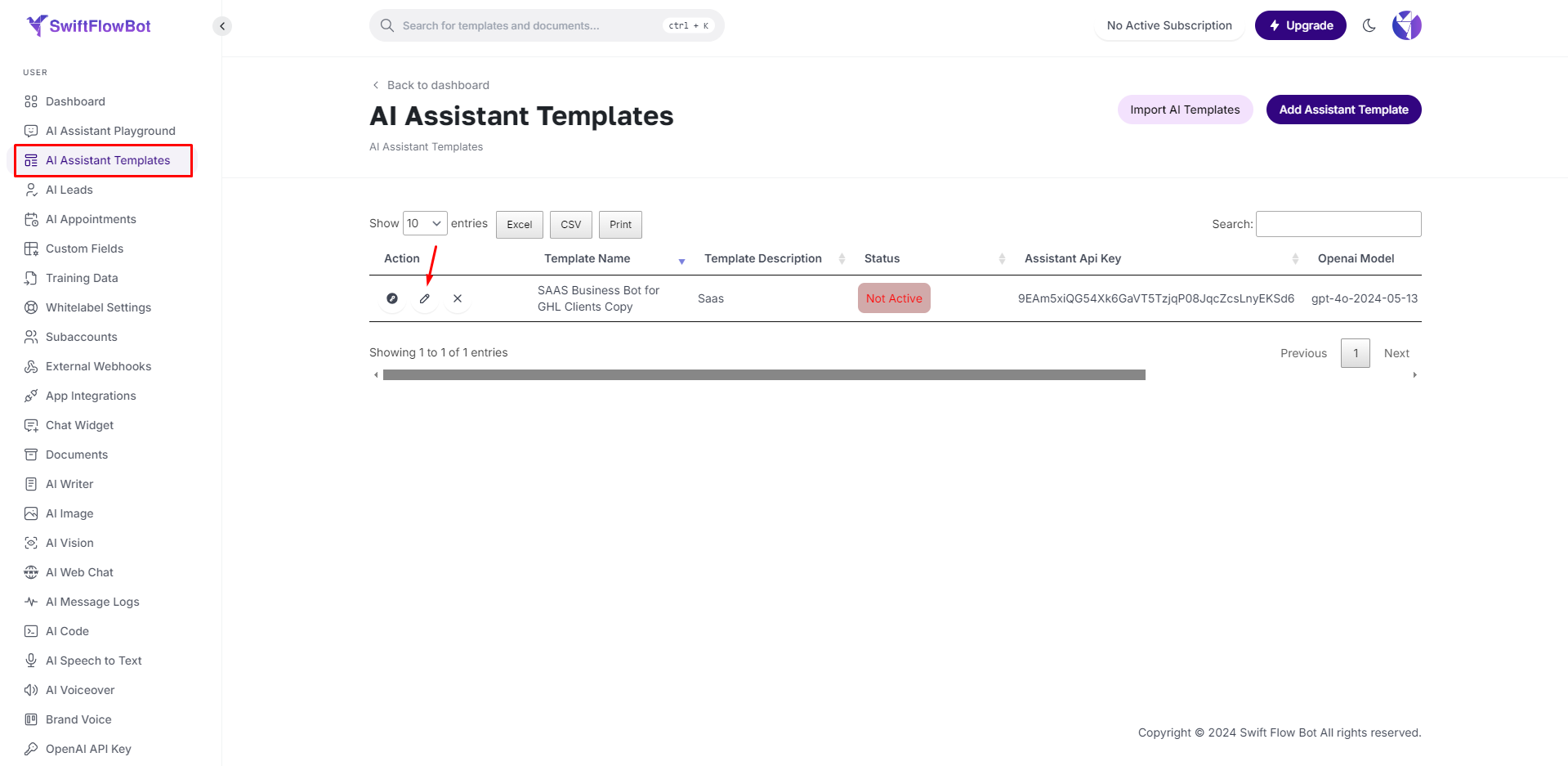
- Select Your GHL Calendar to Sync Appointments:
In the bot settings, locate the option to select a calendar for syncing appointments. Choose your HighLevel (GHL) Calendar from the list of available calendars. - Save Your Changes:
After selecting the appropriate calendar, click Save to apply the changes.
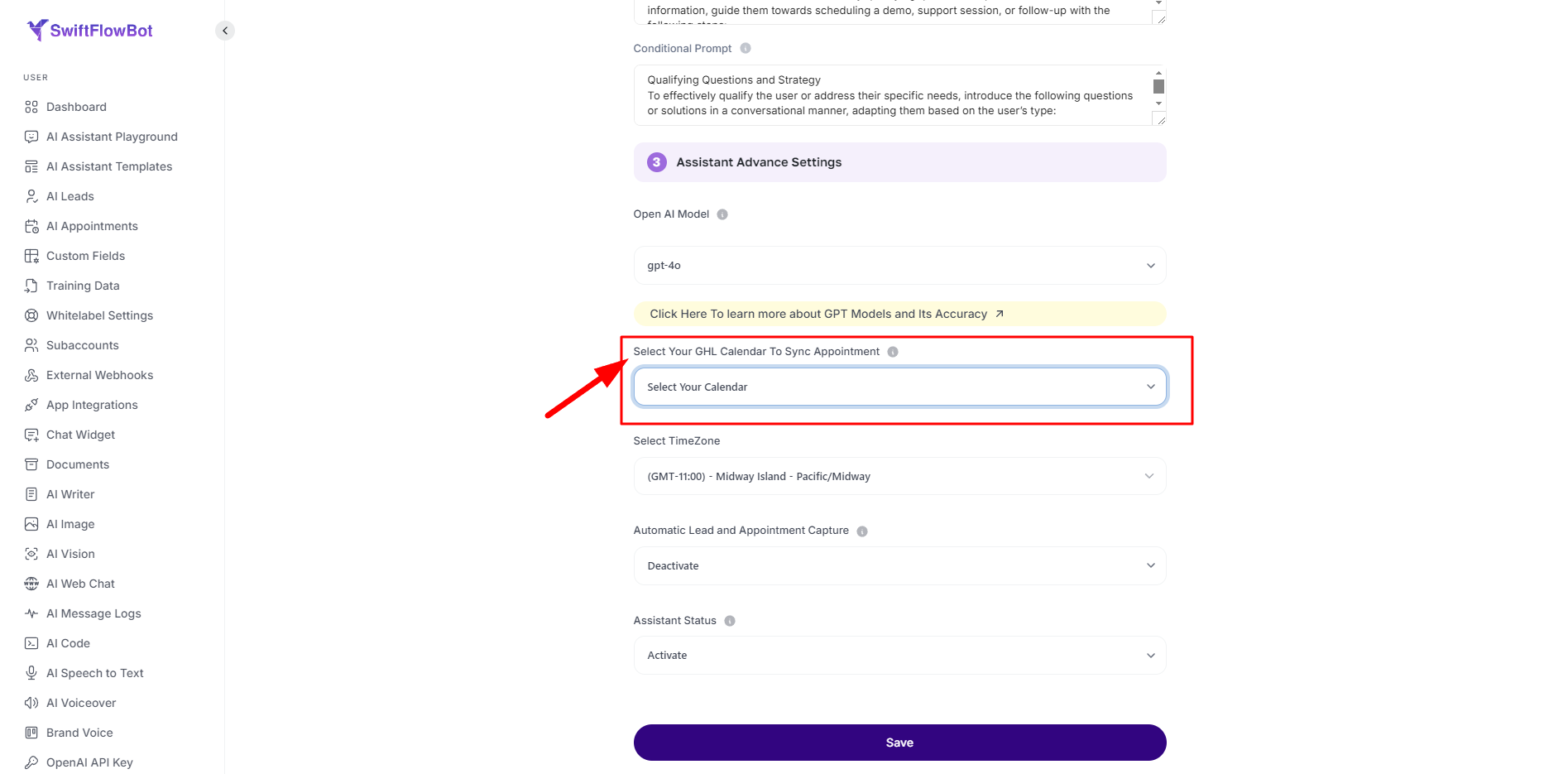
Your bot is now set up to book meetings directly into your HighLevel Calendar.
By following these simple steps, you can easily integrate your GoHighLevel CRM with SwiftFlowBot and set up your HighLevel Calendar for booking meetings.




