Importing the Prebuilt Bot #
- Login to SwiftFlowBot:
- Begin by logging into your SwiftFlowBot account.
- Navigate to AI Assistant Templates:
- Once logged in, click on “AI Assistant Templates” from the dashboard.
- Select Import ‘AI Templates’:
- Choose the option to import templates from the pre-built AI Templates library.
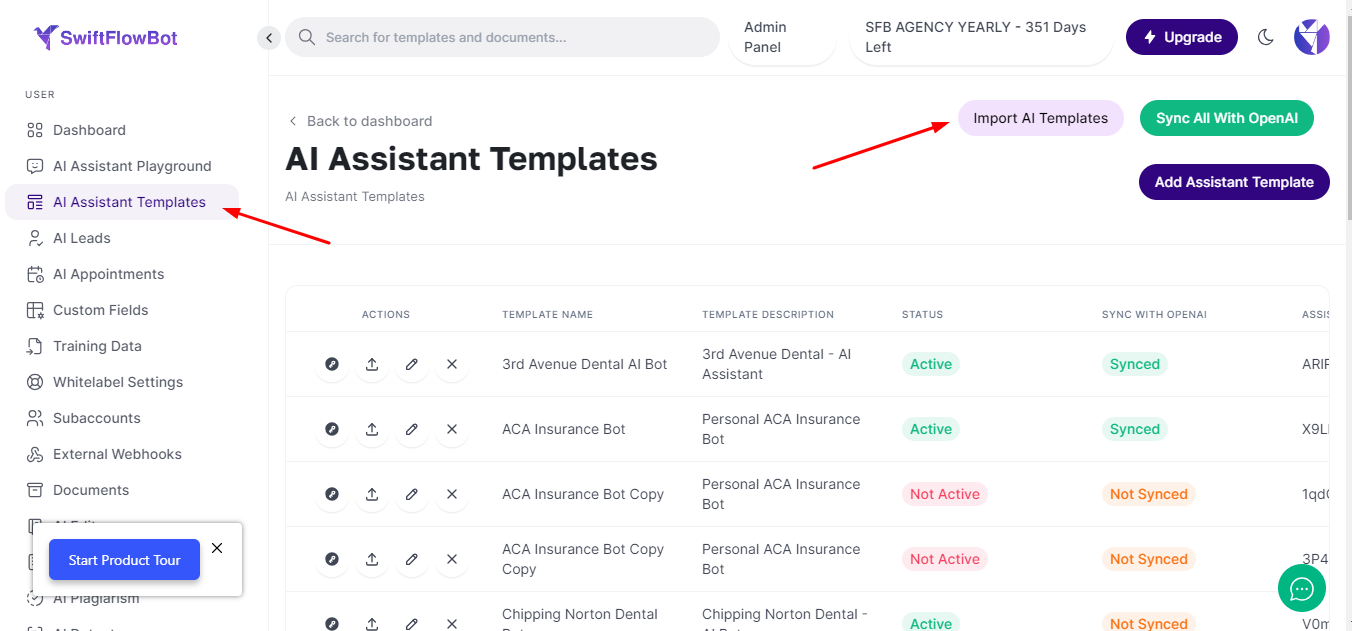
4- Import ACA Insurance Template:
-
- Locate the ACA Insurance template in the library and import it.
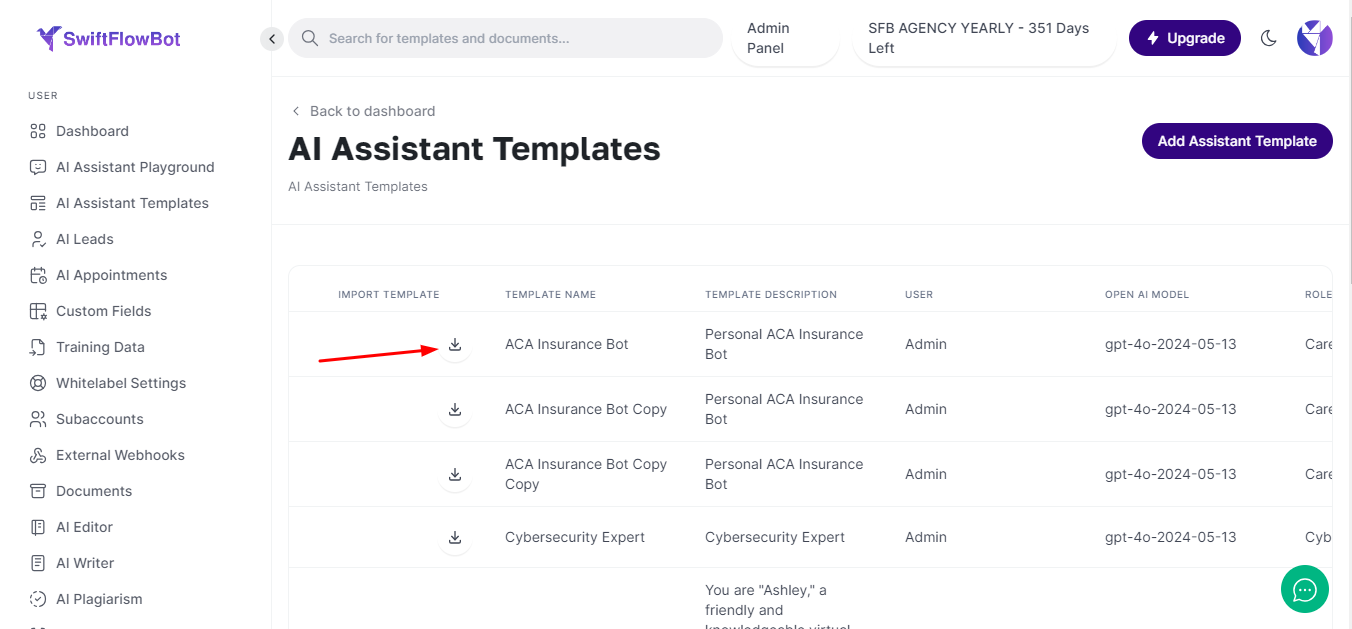
Customizing the AI Assistant #
Customizing an AI Assistant template in SwiftFlowBot is straightforward. Follow these steps to make the template suit your specific needs:
- Accessing the Assistant Template:
- Click on ‘Edit’ in the Assistant Template to start customization.
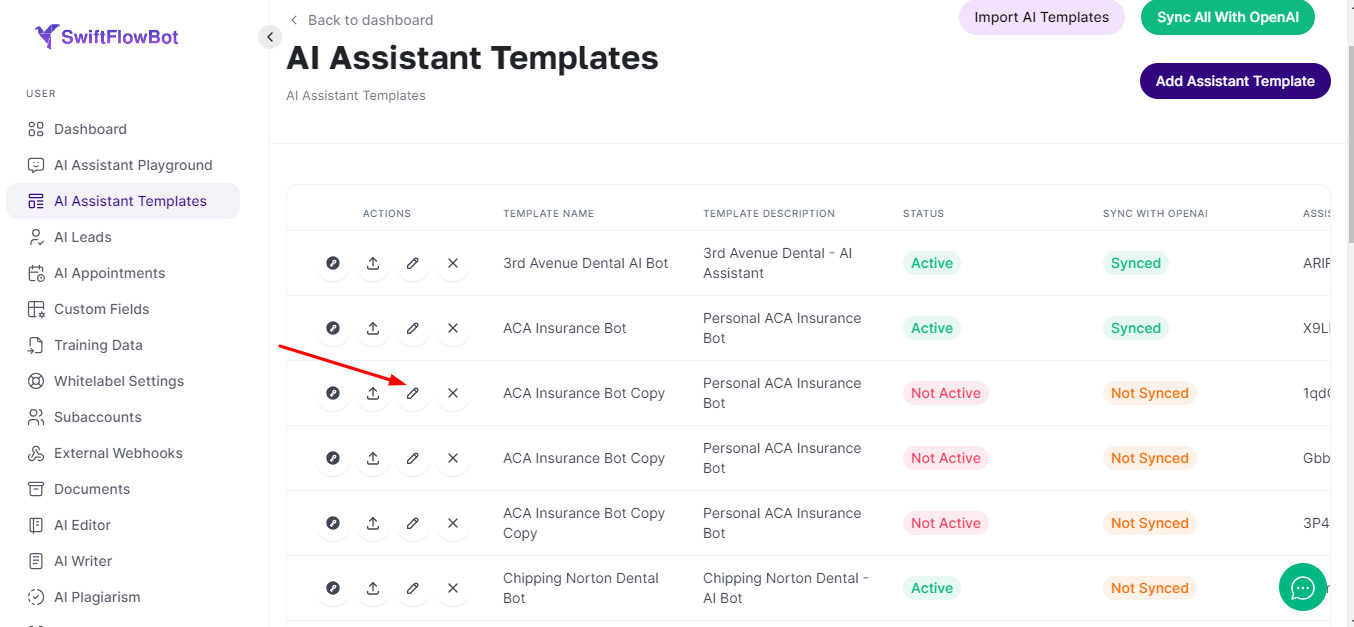
-
- Template Name:
- Choose a name for your template that reflects its purpose.
- Template Short Name:
- Shortened name of the template or human name. Maximum 3 letters is suggested.
- Description:
- Provide a brief description of what this chat template can assist with.
- First Message:
- Write an engaging initial message for the chatbot to greet users.
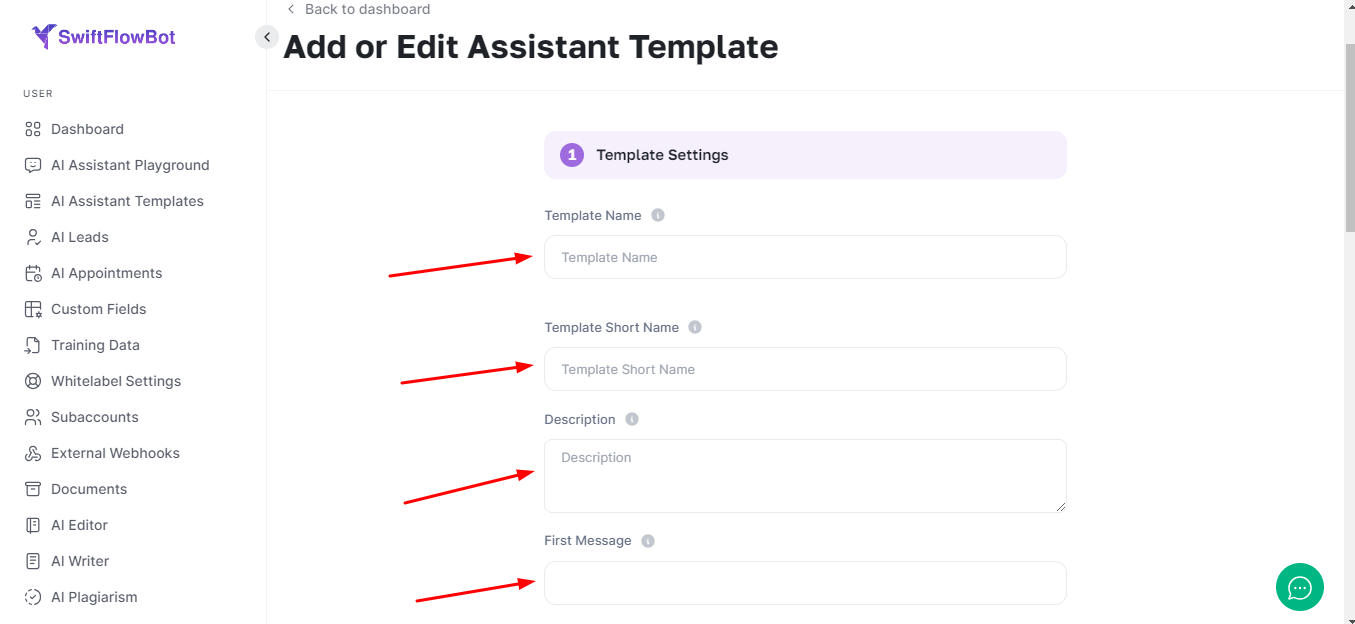
- Avatar:
- Add an avatar image to personalize the chatbot.
- Template Color:
- Select a color for the icon container shape using a HEX format color code.
- Initial Prompt for ChatGPT:
- Provide detailed instructions to the GPT model to ensure it aligns with your brand and tone. This can be up to 100,000 characters long.
- Booking Prompt:
- Add your agent or company name and specify booking days and times, up to 56,000 characters.
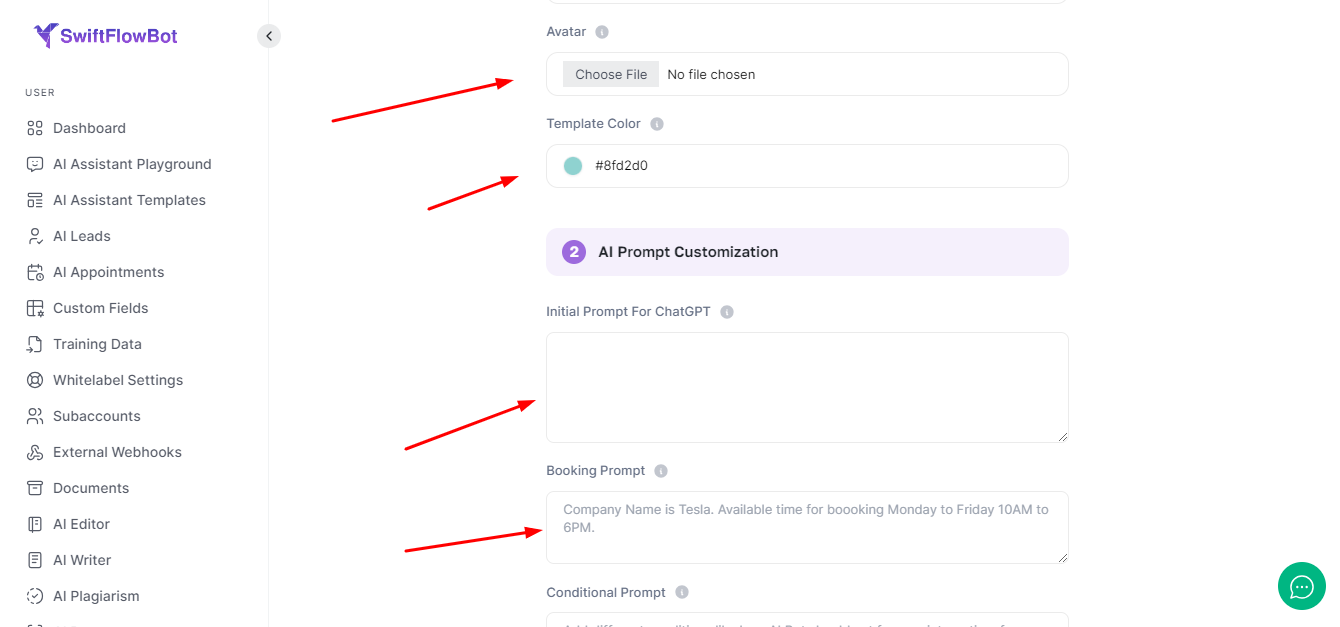
- Conditional Prompt:
- Describe different types of conditions for the AI Bot, with a maximum length of 100,000 characters.
- OpenAI Model:
- Select a GPT model, with the recommended model being gpt-4-2024-05-13.
- Temperature:
- Set the temperature to control the randomness of the output. The default value is 1.
- Top P:
- Set the top_p value, with the default being 1. This considers the tokens with the top_p probability mass.
- Assistant Status:
- You can activate or deactivate the assistant if you don’t want to sync with OpenAI.
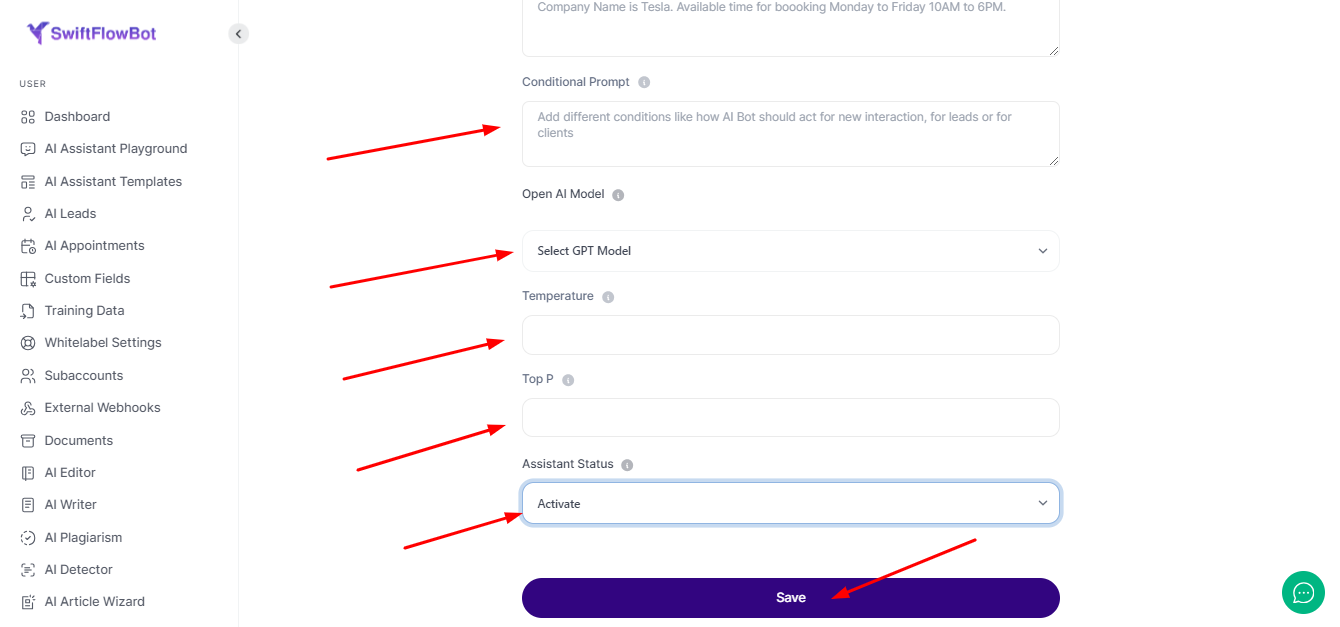
- Template Name:
Testing the AI Assistant #
- Testing in AI Assistant Playground:
- Test the AI Assistant in the AI Assistant Playground available in the dashboard.
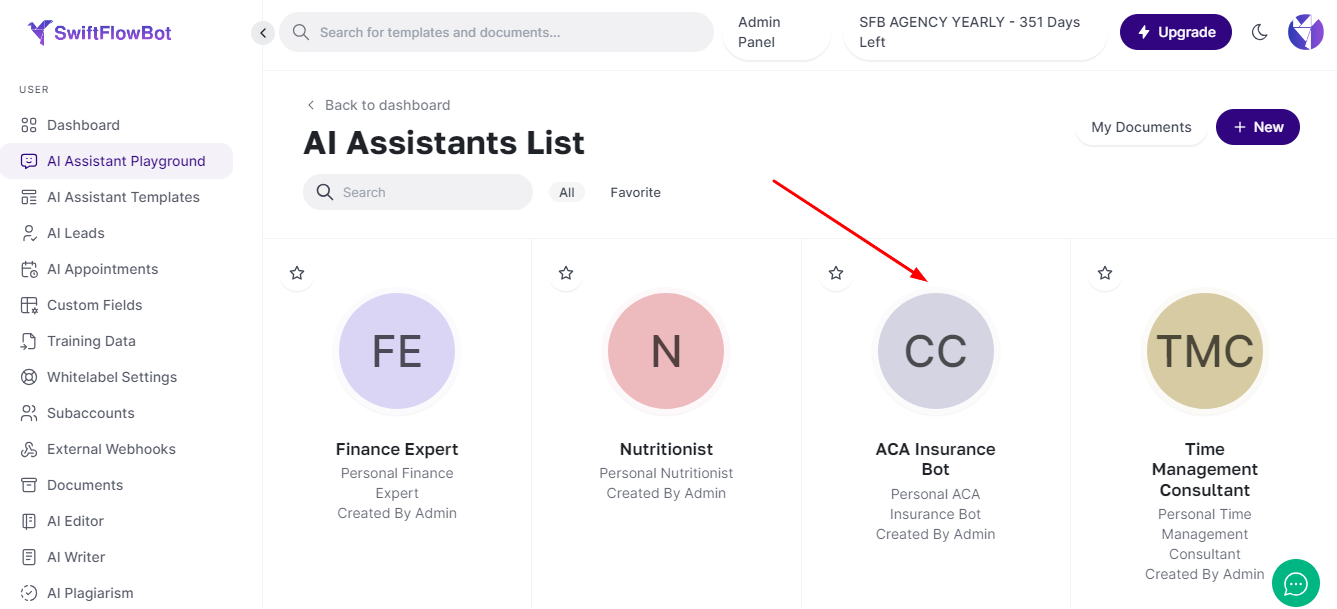
- Managing Appointments and Leads:
- If someone books a meeting, it will show in the “AI Appointments” section in the dashboard. Additionally, lead data will appear in the “AI Leads” menu in the dashboard.
AI Appointments
If someone books a meeting, it will show in the “AI Appointments” section in the dashboard.
AI Lead
Lead data will appear in the “AI Leads” menu in the dashboard.
By following these steps, you can effectively import, customize, and test the ACA Insurance Bot using SwiftFlowBot.




